Removing Unwanted Objects in Real Estate Photos with Photoshop
Removing Unwanted Objects in Real Estate Photos with Photoshop
Published on: July 9, 2025 | By: Admin
Cluttered furniture, wires, trash cans, or even personal items can ruin a perfect real estate photo. Fortunately, Photoshop gives you the tools to remove unwanted objects and create a clean, professional look that sells.
Why Remove Unwanted Objects?
- Increase buyer interest by presenting a clean, distraction-free space
- Highlight the property’s best features without obstructions
- Maintain a consistent, professional photo style across listings
Tools You Can Use in Photoshop
- Content-Aware Fill: Select the object and let Photoshop auto-fill the background seamlessly.
- Clone Stamp Tool: Manually clone clean areas over unwanted items for precise control.
- Healing Brush: Ideal for smaller objects or texture blending, like wires or stains.
Quick Example
Here’s a quick before-and-after example using Content-Aware Fill:
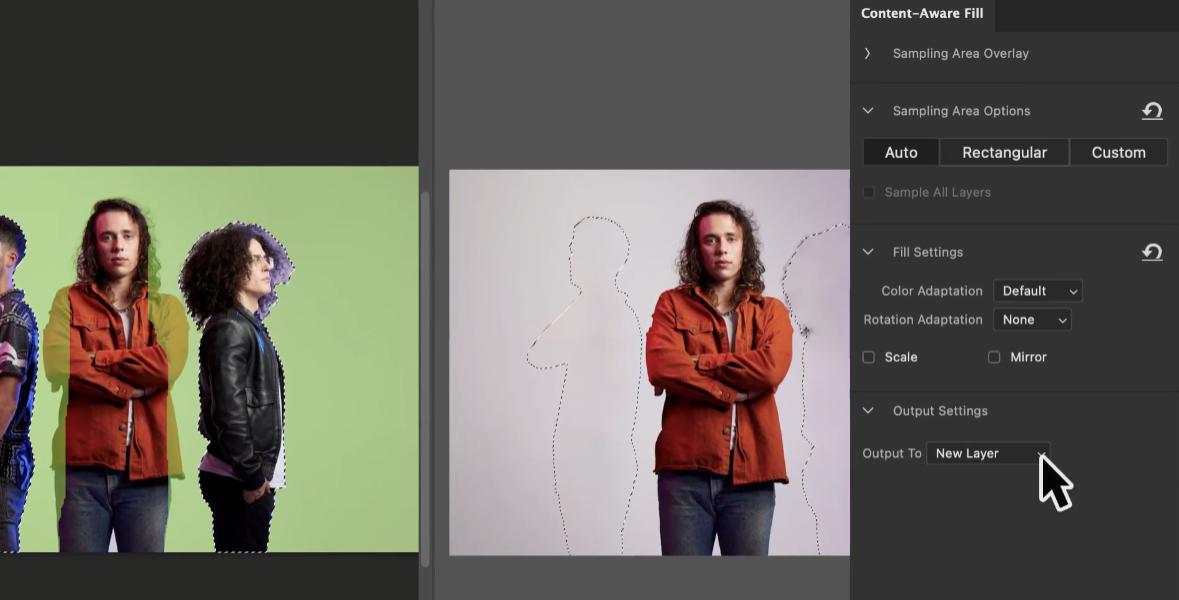
Step-by-Step: Removing an Object
- Open your photo in Photoshop.
- Use the Lasso Tool to select the object you want to remove.
- Go to Edit > Content-Aware Fill.
- Adjust sampling area and preview results.
- Click OK and fine-tune with the Healing Brush if needed.
Pro Tip
Zoom in for detailed edits and work with layers to keep the original photo intact while editing.
Final Thoughts
Removing distractions from real estate images helps potential buyers focus on what truly matters — the space. With just a few tools in Photoshop, you can transform cluttered shots into clean, appealing visuals.
0 Comments